Are you tired of scrolling through your Mac’s photo library only to find multiple copies of the same photo?
Duplicate photos can clutter your storage and make it harder to find the memories you want to cherish. Fortunately, if you’re using macOS Ventura or later, Apple has made it easier than ever to find and merge these duplicates right within the Photos app.
We’ll walk you through how to use the built-in Duplicates finder, as well as some alternative methods for those who need more advanced features. Plus, we’ll also offer some other tips to help you easily free up space on your Mac.
STAY PROTECTED & INFORMED! GET SECURITY ALERTS & EXPERT TECH TIPS — SIGN UP FOR KURT’S THE CYBERGUY REPORT NOW
A woman working on her Mac. (Kurt “CyberGuy” Knutsson)
How to use the built-in Duplicates finder in the Photos App (macOS Ventura and later)
If you’re using macOS Ventura or newer, Apple has added a Duplicates finder inside the Photos app. Here are the steps to find and merge duplicates in the Photos App on a Mac:
- First things first, open up your photos app.
- You can do this by clicking Finder in the dock at the bottom of your home screen.
WHAT IS ARTIFICIAL INTELLIGENCE (AI)?
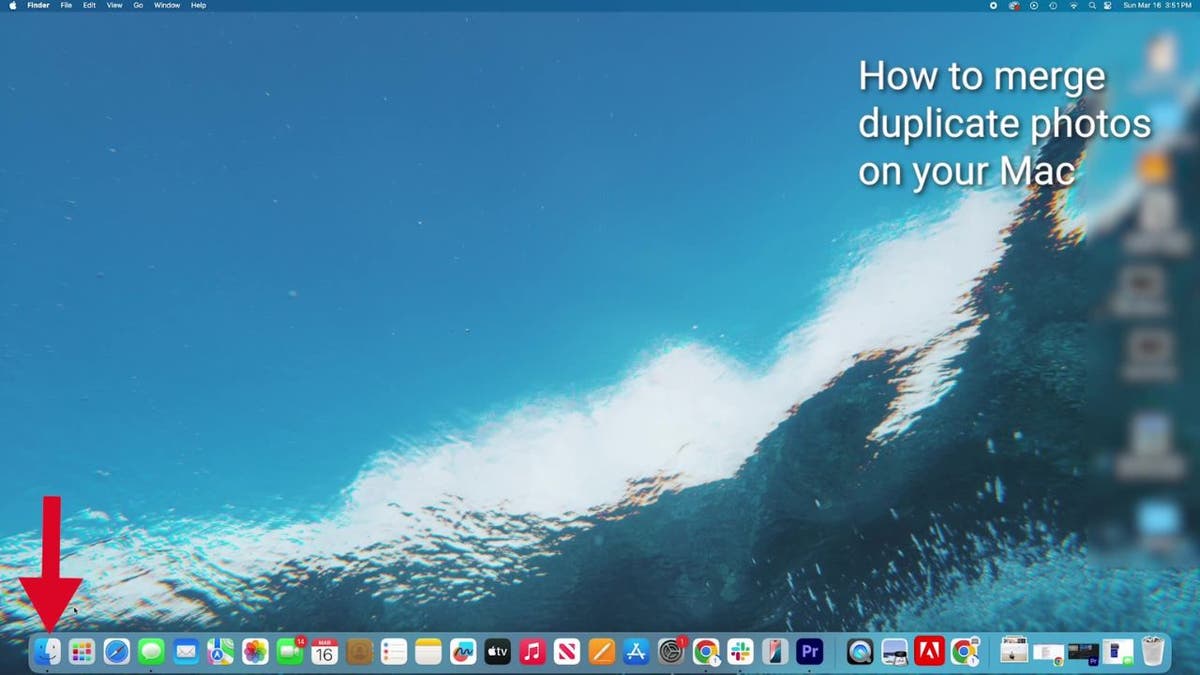
Steps to use the built-in Duplicates finder in the Photos app. (Kurt “CyberGuy” Knutsson)
- Then, click Applications.
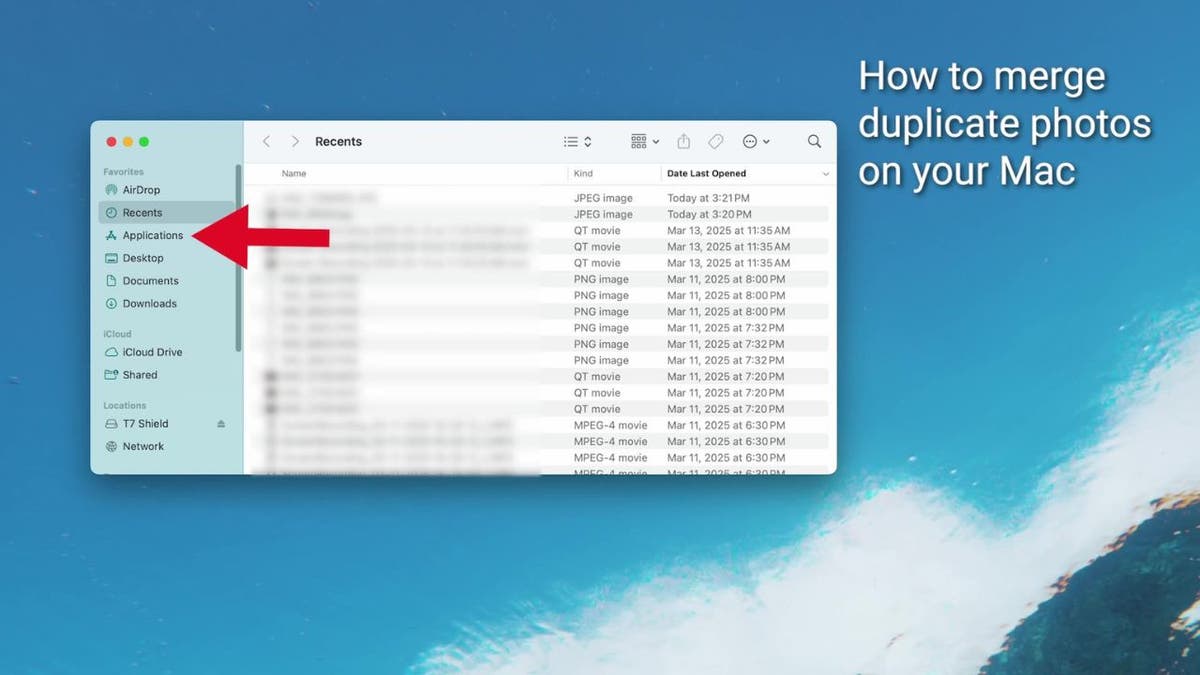
Steps to use the built-in Duplicates finder in the Photos app. (Kurt “CyberGuy” Knutsson)
- Next, scroll down and click the Photos app.

Steps to use the built-in Duplicates finder in the Photos app. (Kurt “CyberGuy” Knutsson)
- On the left sidebar, click on Utilities.
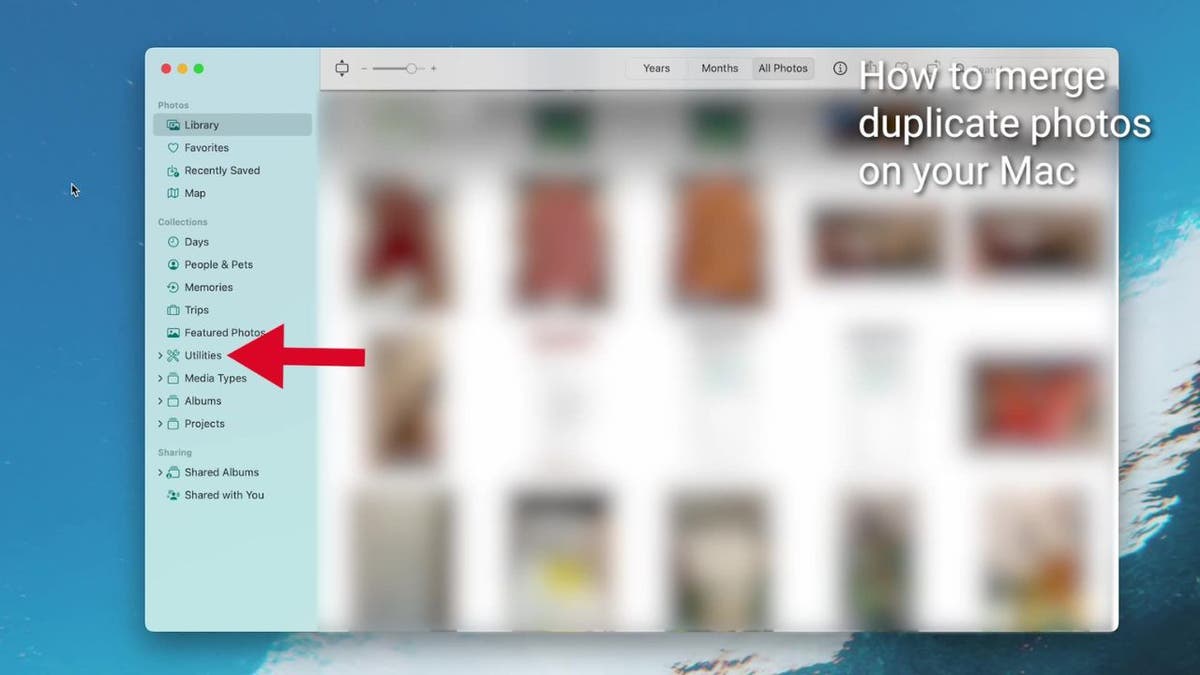
Steps to use the built-in Duplicates finder in the Photos app. (Kurt “CyberGuy” Knutsson)
GET FOX BUSINESS ON THE GO BY CLICKING HERE

Steps to use the built-in Duplicates finder in the Photos app. (Kurt “CyberGuy” Knutsson)
- If you have any duplicate photos, this will show up automatically. Once you’re in the duplicates section, you’ll see all the duplicate images the app has detected. Take a moment to review them.
- Next to or above each set of duplicates, you’ll see a “merge” button.
- When you click it, your Mac will keep the highest-quality version and say goodbye to the others.
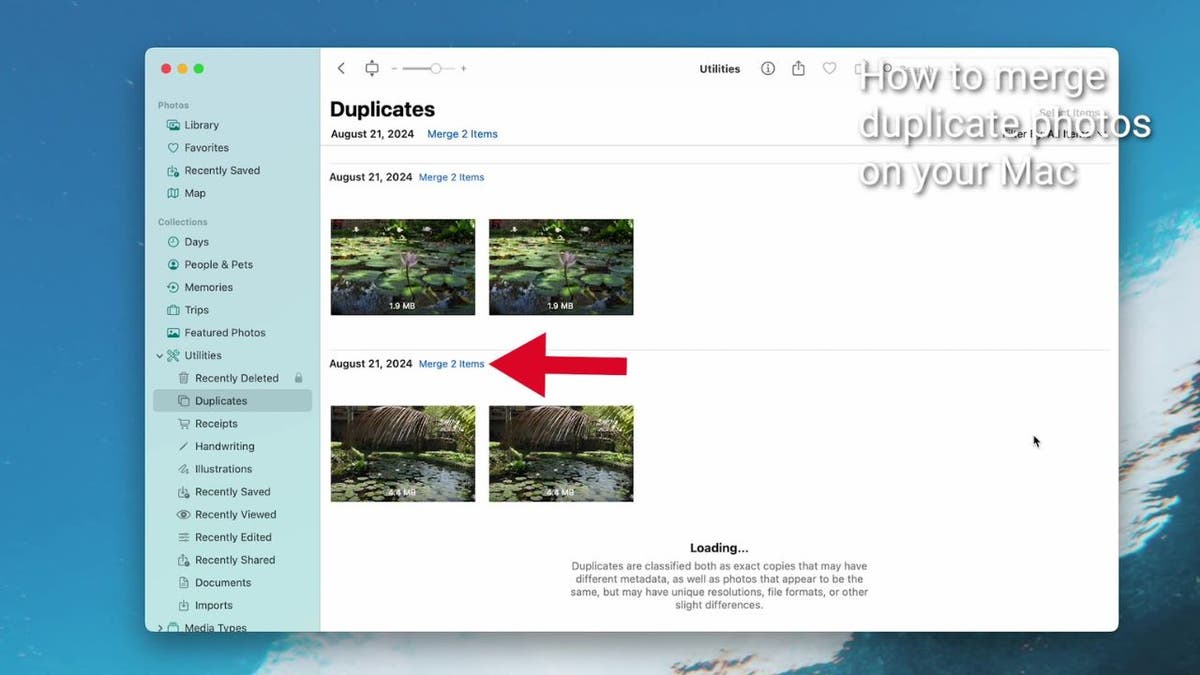
Steps to use the built-in Duplicates finder in the Photos app. (Kurt “CyberGuy” Knutsson)
- It’ll ask you to confirm your decision.
- Go ahead and click it.
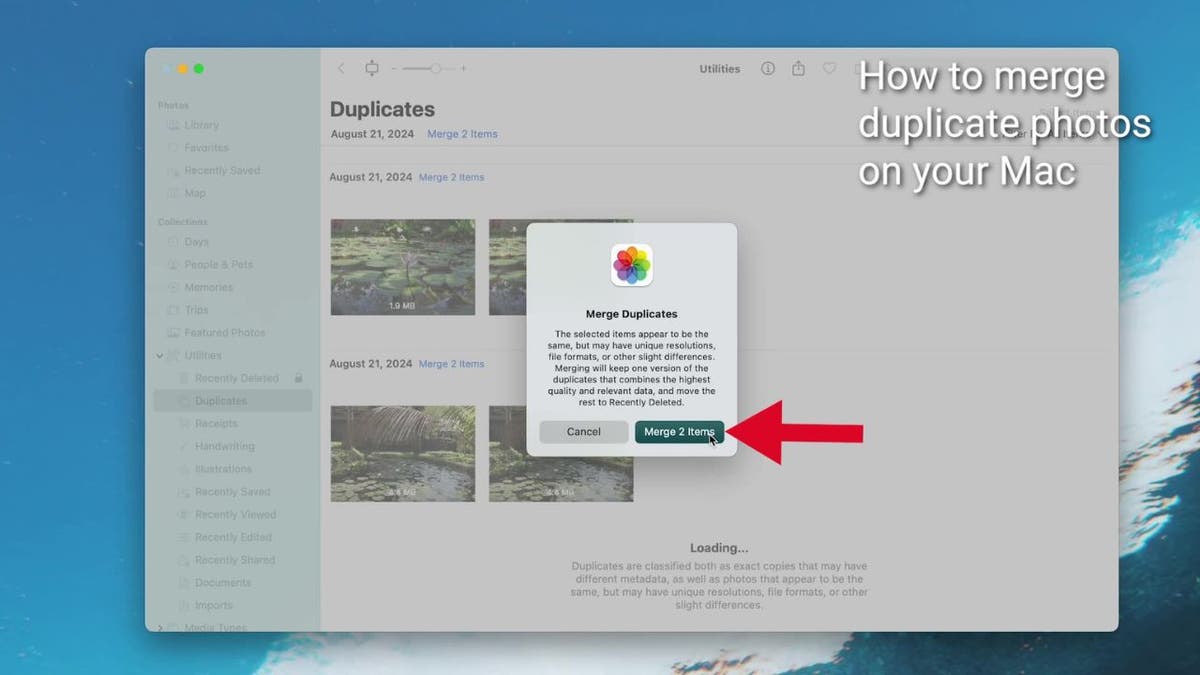
Steps to use the built-in Duplicates finder in the Photos app. (Kurt “CyberGuy” Knutsson)
Just like that, you’ve cleared out all your duplicate photos. Now, you’ve just freed up some valuable space on your Mac, and your photo library is duplicate-free.
BEST ANTIVIRUS FOR MACS — CYBERGUY PICKS 2025
Use a third-party app for deep duplicate scanning
Third-party apps are a great option for more advanced duplicate detection (including photos stored outside the Photos app). If you have antivirus software, some offer a duplicate file finder that detects duplicate images, videos, and files stored on your Mac. Once installed, you can scan your folders, review the detected duplicate files, select the ones you want to delete and click “Remove” to free up space. (We always encourage you to back up your system before doing this if you ever need to restore any files.) Get my picks for the best 2025 antivirus protection winners for your Windows, Mac, Android and iOS devices.
Bonus tip: Clear out old iCloud photo duplicates
If your Mac syncs with iCloud Photos, any duplicates removed from the Mac will also be deleted from iCloud. However, if you keep a lot of photos outside the Photos app, running a strong antivirus software on your Mac storage can help clear space efficiently.
Empty trash
When you delete something on your Mac, it remains in the Trash folder and continues to occupy storage space until you empty the Trash. The Trash does not automatically hold files for a specific number of days unless you have enabled the “Empty Trash Automatically” feature, which can be set to remove items after 30 days. If you need to free up space immediately, emptying the Trash is a good first step.
- Right-click the Trash icon in the dock.
- Select Empty Trash.
- Confirm the deletion by clicking Empty Trash.
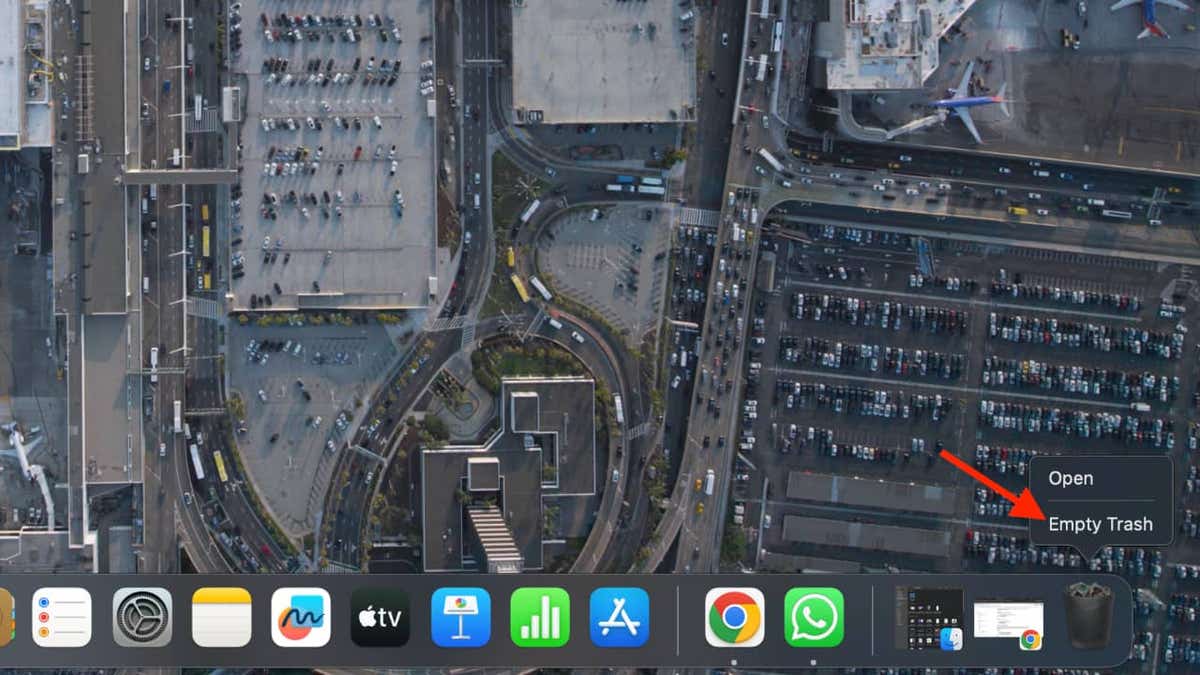
An arrow pointing to “Empty Trash” on Mac. (Kurt “CyberGuy” Knutsson)
LONG-DORMANT MAC MALWARE RETURNS WITH ADVANCED CAPABILITIES
Delete unnecessary apps
After clearing the Trash, the next step is to delete unnecessary apps. Unused applications take up valuable storage space and can slow down your system. Removing them will free up space and improve performance.
- Open Finder.
- Click Applications.
- Click and drag unused applications to the Trash icon in the dock.
- Empty the Trash by right-clicking on the Trash icon in the dock and selecting Empty Trash.
- Confirm the deletion by clicking Empty Trash.
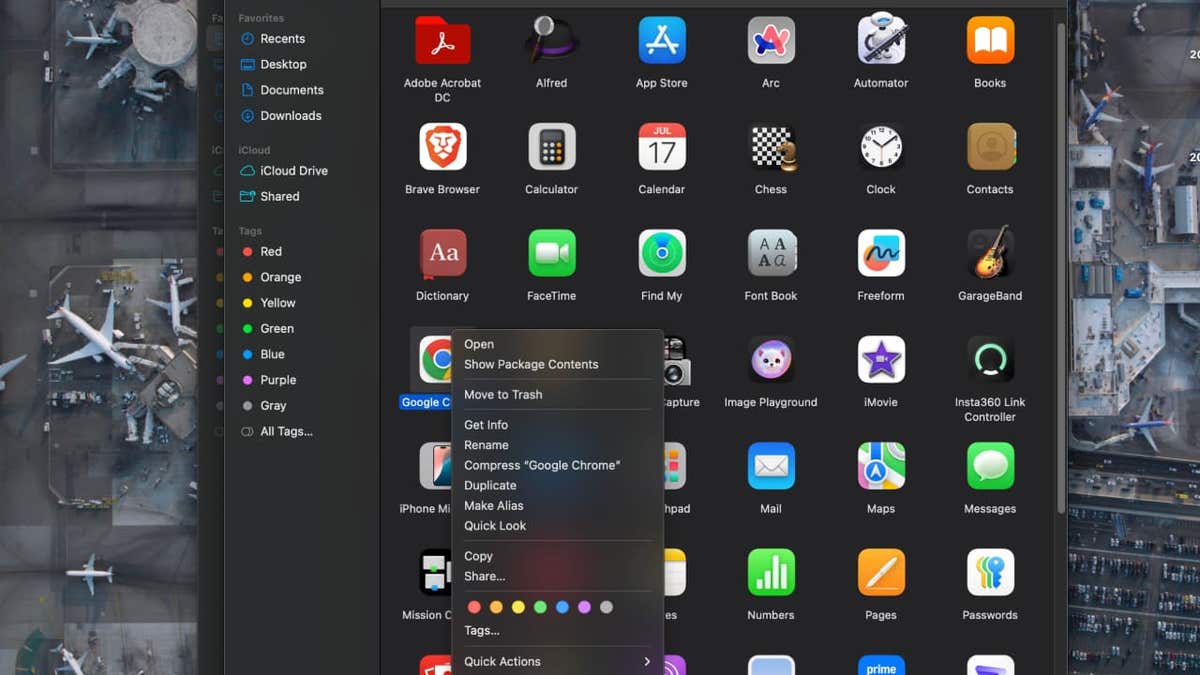
Image of applications on a Mac. (Kurt “CyberGuy” Knutsson)
10 USEFUL MAC KEYBOARD SHORTCUTS YOU NEED TO KNOW
Delete the files you don’t need
Take some time to go through your files and delete anything you no longer need. Old documents, large video files, duplicate photos, and outdated downloads can take up a surprising amount of space. If you are unsure about deleting certain files, move them to an external drive or cloud storage before permanently removing them.
- Click the Apple menu.
- Then select System Settings.
- Click General and select Storage.

Image of System settings on a Mac. (Kurt “CyberGuy” Knutsson)
- Review categories like Documents, Applications and Trash to find and delete large files.
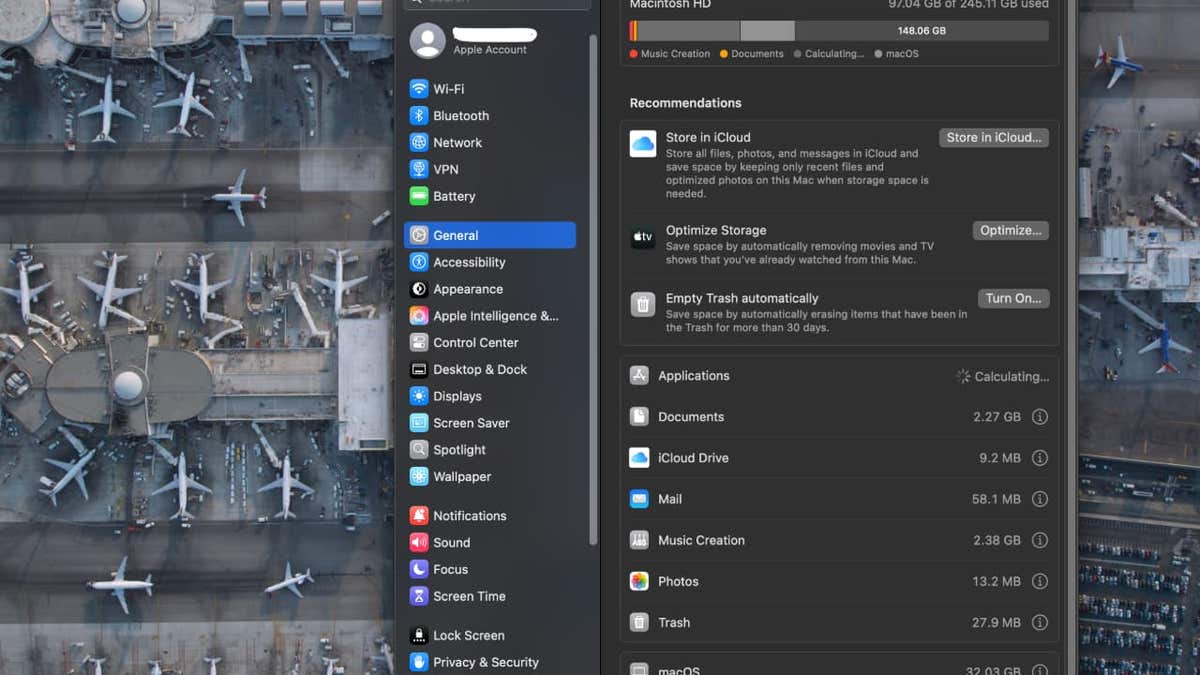
Image of categories to review on a Mac. (Kurt “CyberGuy” Knutsson)
Always exercise caution when deleting files and ensure you have a backup before making significant changes to your data.
Transfer files to external storage
- Choose the right external drive: Opt for an external hard drive or solid-state drive (SSD) that suits your needs. SSDs offer faster speeds and better durability, while HDDs provide larger capacities at lower costs.
- Transfer files: Connect your external drive, copy your files to it, and verify that all files are successfully transferred.
- Delete original files: After verifying the transfer, delete the original files from your Mac to free up space. Use Finder to move files to Trash and then empty it.
Consider cloud storage
Use services like Google Drive, Dropbox or Microsoft OneDrive to store large files and free up local storage. These services offer automatic syncing and backup features.
SUBSCRIBE TO KURT’S YOUTUBE CHANNEL FOR QUICK VIDEO TIPS ON HOW TO WORK ALL OF YOUR TECH DEVICES
Kurt’s key takeaway
Managing duplicate photos on your Mac is easier than you think, especially with the built-in features in the Photos app. By clearing out duplicates and organizing your storage, you’ll not only free up space but also make it easier to find your favorite memories. Plus, combining this with other simple tips like emptying the Trash and transferring files to external storage can really help keep your Mac running smoothly.
CLICK HERE TO GET THE FOX NEWS APP
What features or tools do you wish were available in the Photos app or other storage management software? Let us know by writing us at Cyberguy.com/Contact
For more of my tech tips and security alerts, subscribe to my free CyberGuy Report Newsletter by heading to Cyberguy.com/Newsletter
Ask Kurt a question or let us know what stories you’d like us to cover.
Follow Kurt on his social channels:
Answers to the most-asked CyberGuy questions:
New from Kurt:
Copyright 2025 CyberGuy.com. All rights reserved.
